Description
Use Smart PDF Editor - Scan, Edit mobile app to edit PDFs, fill forms, sign documents, and even generate your own forms to collect data and signatures online. Simply tap your screen to edit PDF text, highlight or blackout data, add an image, erase content, and more.
Sign, fill in, read, scan, and convert PDF documents wherever and whenever. PDF Reader and Editor lets you convert Microsoft, Libra Office, HTML, and images to PDF files with ease. Great for sending CVs, presentations, graphic files, and other documents.
Smart PDF Editor - Scan, Edit is your go-to Android app for all things PDF! Complete, edit, and create PDF documents even while on the go. Unlike most PDF apps out there, Smart PDF Editor - Scan, Edit is an all-in-one solution that incorporates a PDF editor, form-making tool, PDF scanner, PDF maker, and eSignature solution.
Scan to PDF
• Scan any document and convert to PDF with your mobile device.
• TapScanner has got you covered with our pdf maker and pdf reader. Receipts, documents, business cards, whiteboards, ID’s, books and photos - From image to pdf immediately
WHY USE SMART PDF EDITOR?
• Edit Text and Images: Make quick and precise edits to your PDF documents. Change text, fonts, and images as needed.
• Convert and Export in Multiple Formats: Save PDFs as Word, PPT, or image files for versatile sharing and editing options.
• Resize any PDF: Click on resize and select your new format, you will easily resize it to fit anywhere with the best quality.
• Merge PDFs: Combine multiple PDF files into a single document, perfect for reports, presentations, and more.
• Annotation Tools: Highlight, underline, or add comments to important sections. Enhance collaboration and communication.
• Secure Your PDFs: Protect sensitive data with password encryption. Keep your documents safe and confidential.
• Sign a document by hand: fill out, save, and send PDF forms.
• Customize PDFs: Add watermarks, headers, and footers for a professional touch.
• Organize Pages: Reorder, rotate, and delete pages to structure your PDF exactly how you want.
• Optimized Performance: Enjoy fast loading and smooth navigation through your PDFs, even with large files.
• User-Friendly Interface: Navigate our app with ease, thanks to an intuitive design and user-friendly controls.
PHONE SCANNER
• Smartphone and Tablet Scanner: Snap a photo of anything and save it to PDF. Multipage PDF option available.
• Text recognition (OCR): Turn any scanned text or image into PDF with high accuracy.
PDF CONVERTER
• JPG to PDF: Take a picture of a document and save it to PDF.
• MS Office Converter: Convert office documents to PDF files. Turn your PDF files into editable Office formats such as Word, Excel, Powerpoint.
• Extract images from PDF: Extract images from your PDF document with high quality. Convert your own images to single or multiple PDF files.
PDF EDITOR
• Annotate PDF: Simply highlight the relevant text in your PDF. Add notes and annotations to PDF documents, leave comments, draw or insert images to PDF. Choose your format of annotation.
• Fill and sign forms: Quickly fill out a PDF form by typing text and e-sign it using your finger.
• PDF Reader: View, edit and modify PDF files stored on your device whenever you need.
OPTIMIZE, ORGANIZE AND PROTECT DOCUMENTS
• Compress PDF: Reduce the filesize of your document while keeping visual quality.
• Merge PDF: Combine multiple documents into a single PDF file.
• Split PDF: Split PDF pages or extract pages to multiple PDF documents with high quality.
• Rotate PDF: Rotate specific PDF pages and adjust their fit within your document.
• PDF Protection: Remove or add PDF passwords.
• Add page numbers to PDF: Customize your PDF files. Choose position, typography, and size of your page numbers.
• Watermark PDF: Choose an image or a text and add it to your PDF document. Select position, transparency or typography for the best result.