TAGS
Description
Screen Mirroring and Sharing is a popular way to share the content of your mobile to your Smart TV or computer screen. For real-time screen sharing & mirroring of phones, use Mirror Screen to Cast your phone screen to Smart TV with Screen Mirroring and Sharing. You can use a screen mirror app to scan & mirror your phone's screen on a computer screen. Screen sharing is easy & fast with Screen Mirror App. Whether you want to share a presentation, watch a movie, or play a game on a bigger screen.
You can watch videos on TV or do video casting by sharing the screen of your mobile devices. Mirroring your mobile screen to a TV or other screen-mirroring device. Screen sharing has never been easier. Screen Mirroring and Sharing can play the role of a video player because now you can mirror and enjoy all common video formats from your phone to the TV and desktop screen.
Screen Mirroring & Sharing to TV & Desktop Screen
Screen sharing is now quick & simple. When displaying photographs, viewing movies, or playing games on the TV or Desktop Screen, screen mirroring on your phone can be useful. Share your screen with a TV or other Wi-Fi-connected devices. Mirror the screen of your phone to a TV or any other device that supports screen mirroring. If you need to share the screen of your phone during a presentation in front of an audience, screen mirroring is the best option. Your device can quickly connect to any other device.
Screen Cast to TV
Screen Cast to TV is used for transmitting images & sound in real-time using the Internet. Use Screencasting to share the contents of your mobile device with a Smart TV. Simply connect to your home Wi-Fi network & start casting from your mobile device to your Smart TV.
While you're casting, the image, video, or movie will only appear on the TV. You can control the video on your phone, but as long as the phone is connected, you can also close the app & do other things without interrupting the video. It's a super convenient way to enjoy both a movie & your phone.
If you have a Smart TV, you can usually cast the screen directly to the TV. Make sure that your TV & device are connected to the same Wi-Fi network. Then, select your device from the list & start casting images, videos, movies & games by Cast to the TV screen.
How to Use Screen Mirroring and Sharing Easily:
1. Verify that the Phone you wish to mirror from is connected to your TV's Wi-Fi network.
2. Open the Screen Mirroring and Sharing App & link your TV with the app. (On some devices, this needs to be enabled manually; see System Settings.)
3. To activate the Wireless Display feature on your phone, click the "Start Mirroring" button, then wait for the device to get connected.
Without any buffering, a screen-sharing app can share your entire mobile screen on your Smart TV. It's incredibly simple to Watch Images, movies & pictures directly from your phone. Sharing a screen with a TV is very easy with the mirror app. You can share your Video, files & programs by using the Screen Mirror app to establish a secure connection between your smartphone & TV.
Screen Mirroring and Sharing is a wireless standard screen mirror app that allows you to mirror your device to a TV or other display. When choosing a mirroring app, it's important to consider factors such as compatibility with your device, the display you want to mirror, and the features & capabilities you need. With Screen Mirroring and Sharing, you can easily share your content on a bigger screen & enjoy a more immersive viewing experience.
Points to look at while using of Screen Mirroring and Sharing:
1. Some smart Tv may not function as some of their browsers do not provide the functionality required for the Mirror app.
2. To screen mirror or cast to TV or other devices, an internet connection is also required.
3. Please be aware that Screen Mirroring only transfers the information of your Share Screen, not the audio signal from your device.